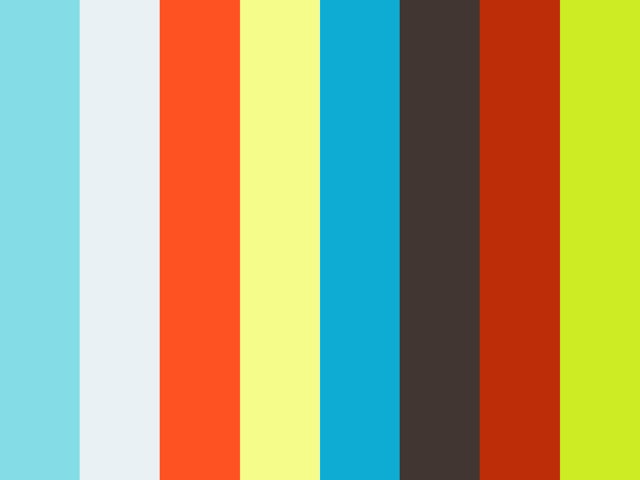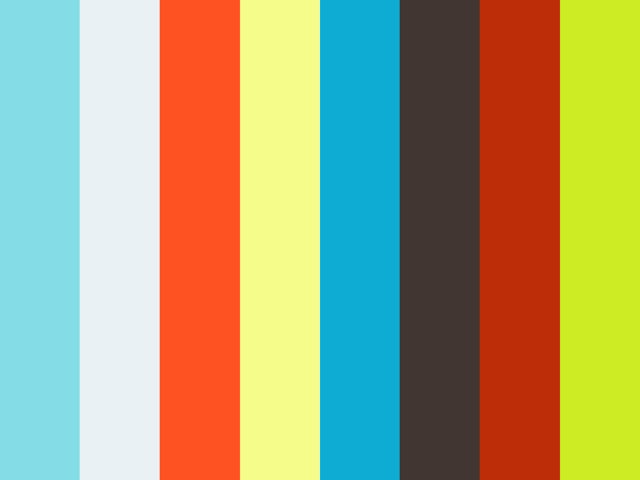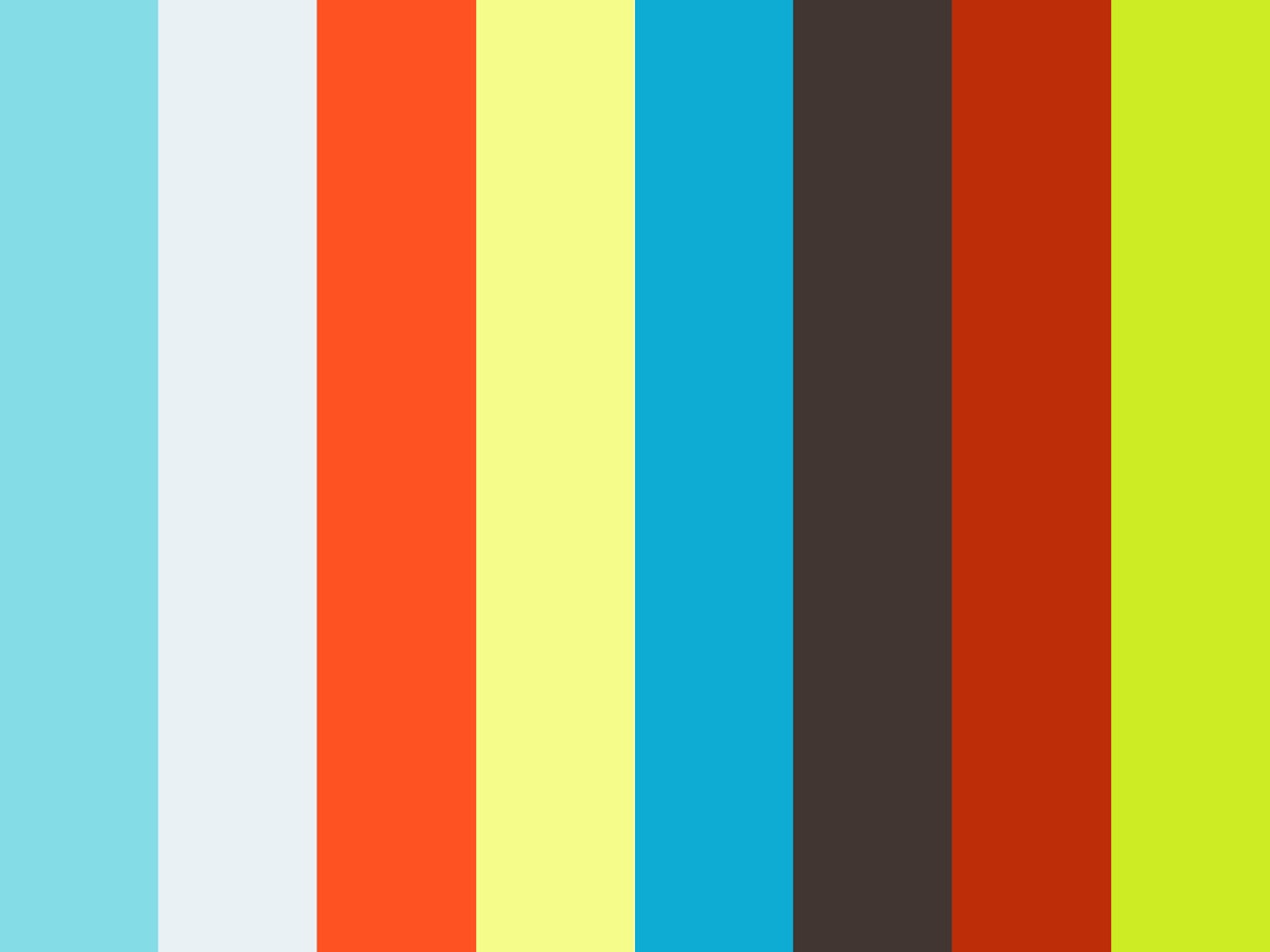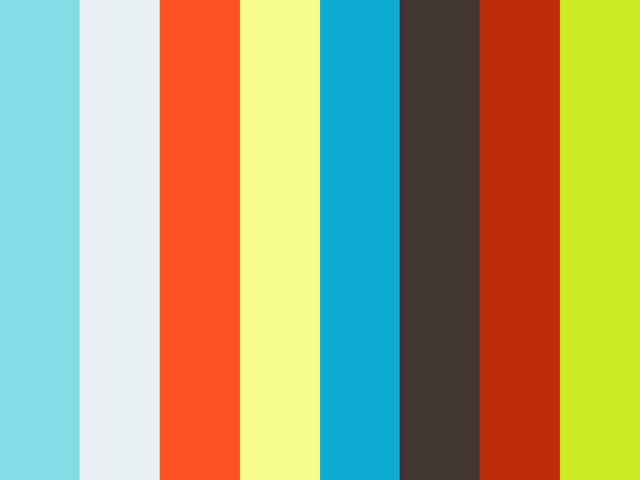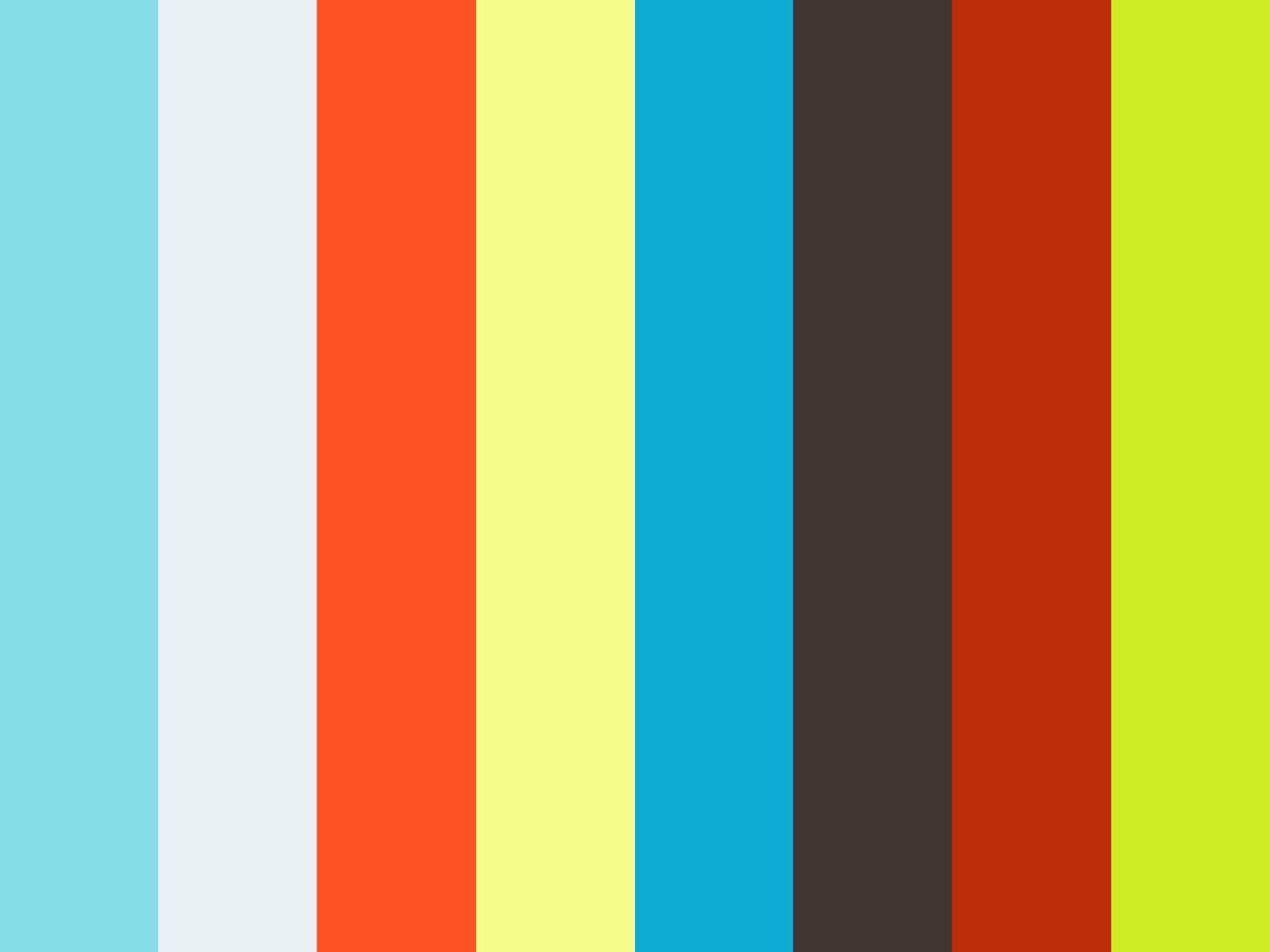Testing muscle sensors
Initial testing with muscle sensors and Solid State Relays
Testing muscle sensors
Initial testings for muscle sensors , Arduino, and solid state relays
Molmol @ ±12 Art/Design/Tech Joint Exhibition
Glad to be hosting the closing panel for the new Taiwanese artists of the show at Repop Room.
Zach @ Igniting the Creative Mind - Salon Talk
Noritake VFD CU-Y series
I followed the instructions from instructables to hook the display up to an Arduino Mega.
http://www.instructables.com/id/Arduino-and-the-Noritake-24x6-VFD-Module-Vacuum-Fl/
Pin 1 VCC to 5 Volts
Pin 2 SIN to Digital 3
Pin 3 GND to GND
Pin 4 SBUSY to Digital 5
Pin 5 NC not connected
Pin 6 RESET to Digital 7
A very important thing: I am using a power supply otherwise the display doesn't work.
The power supply I am using is 7.5V and 1.06 A
code from http://www.noritake-elec.com/arduino-code-library-quick-start-guide.php :
#include <CUY_Interface.h>
#include <CUY_Parallel.h>
#include <CUY_Serial_Async.h>
#include <CUY_Serial_Sync.h>
#include <Noritake_VFD_CUY.h>
// ****************************************************
// ****************************************************
// Uncomment one of the communication interfaces below.
//
CUY_Serial_Async interface(38400,3, 5, 7); // SIN,BUSY,RESET
//CUY_Serial_Sync interface(3, 5, 6, 7); // SIN,BUSY,SCK,RESET
//CUY_Parallel interface(8,9,10, 0,1,2,3,4,5,6,7); // BUSY,RESET,WR,D0-D7
//
// ****************************************************
// ****************************************************
Noritake_VFD_CUY vfd;
void setup() {
_delay_ms(500);// wait for device to power up
vfd.begin(20, 2);// 20x2 character module
vfd.interface(interface); // select which interface to use
// Enter the model class
// E.g. Y1A for CU24043-Y1A
// Applicable model classes:
// Y1A
// YX1A
// Y100
// YX100
vfd.isModelClass(Y100);
vfd.CUY_init();// initialize module
vfd.print("Hello Zach!"); // print Noritake on the first line
}
void loop() {
}
LCD display on Arduino
Newhaven display NHD-0420DZW-AY5
code from http://www.instructables.com/id/LCD-dispaly-on-Arduino-UNO/ :
// include the library code:
#include <LiquidCrystal.h>
// initialize the library with the numbers of the interface pins
LiquidCrystal lcd(12, 11, 5, 4, 3, 2);
void setup() {
// set up the LCD's number of columns and rows:
lcd.begin(16, 2);
// Print a message to the LCD.
lcd.print("hello, Chile!");
}
void loop() {
// set the cursor to column 0, line 1
// (note: line 1 is the second row, since counting begins with 0):
lcd.setCursor(0, 1);
// print the number of seconds since reset:
lcd.print(millis()/1000);
}